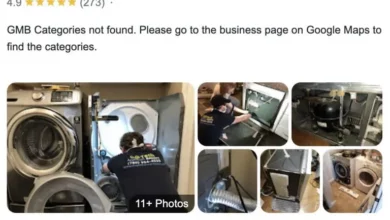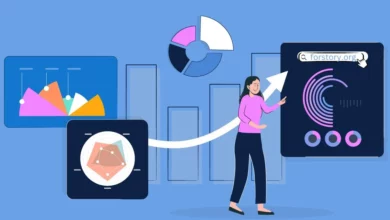How to solve PC bad performance due to McAfee?

McAfee is a top security application and offers various advanced security tools for Windows, Mac, and phone devices. Installing McAfee assures that your device is fully secured from all threats. McAfee antivirus provides excellent data and network security to users. This security program has a very simple interface; any technical or non-technical person can easily access its tools. McAfee also offers device optimization tools to the users. But some of the users reported that their device started lagging after installing an antivirus application then pc show a bad performance due to McAfee. There can be lots of reasons behind this issue. You can improve the device performance by making a few changes to your McAfee antivirus and system.
Common reasons behind McAfee slowing down the system
- You have enabled the auto-scan feature
- Low free hard-disk space
- Your OS is running out-of-date
- The system has accumulated lots of junk files
- Low RAM on the device
- Your McAfee antivirus is outdated
- Another program is conflicting with McAfee antivirus
- You have installed multiple security apps
Troubleshooting McAfee slowing down PC error
Disable auto-scan feature
McAfee offers auto-scan features to the user. When you run the PC, McAfee starts running in the background. Whenever you open a file, McAfee scans it before loading it. Due to this, the files take some time to open. When you are using lots of files, McAfee takes more time to scan the files and then load them. Due to this, the system starts running poorly. If your system seems very slow, you can disable the auto-scan feature.
- Open your PC and click on McAfee antivirus
- Go to the dashboard and click on Settings
- Hit on the Auto-check option
- Disable the auto-check
- Tap Save on the settings button
- Now restart the device
After disabling the auto-scan feature, your antivirus won’t scan the file every time you open it. But now you should run the scan often. You can run the quick scan daily and the full system scan once a week.
Check apps running in the background
The system’s speed decreases when lots of applications are running in the background. These devices use lots of RAM and slow down the system. You should check the applications running in the background and disable those that are not in use.
- Go to the start button and click on Settings
- Tap on the Privacy option and select Background apps
- You will see a list of applications running in the background
If you see any app that you are not using, disable it. Now that applications won’t run in the background automatically. Check McAfee antivirus on the background list. If the application is running in the background then disable it. Now restart the device to make the changes and now the system will start running at a better speed.
Increase free hard-disk space and RAM
Does McAfee slow down computer? Well, every application has some system impact. McAfee antivirus has more system impact than other security applications. It offers better security tools, good scans, and protection to the device. Due to this, it has more system impact. But your system will slow down only when the free hard-disk space and RAM are low. Every application requires some space to install and run. Check the free disk space on the device. If the disk space is low then remove unwanted files or apps from your device. Increase the RAM on your device and now your system will work speedily.
Update your McAfee antivirus
When McAfee is showing your speed issues, check for its update. Applications start lagging when some of their functions are not working properly. While scanning, McAfee won’t inspect new viruses until its virus chart is not updated. Open the Apps folder and then click on McAfee antivirus. Hit on the Update button and wait. After updating your McAfee, restart the system and now run a McAfee scan. You should also check for your OS update. The device starts lagging when the OS is running out of date. Whenever you see a new OS update, install it on your device immediately. After installing the update, all your applications will run reliably.
Remove the conflicting program from the device
McAfee shows speed issues when the user has installed conflicting applications on the system. Unreliable apps like third-party editing tools, etc can start conflicting with your security application. These apps carry malware like adware, viruses, etc. If you have any unreliable app on the device then remove it. Now check for another security application. If you have any other security application, uninstall it. Now restart the device and run a full system McAfee scan on the device.